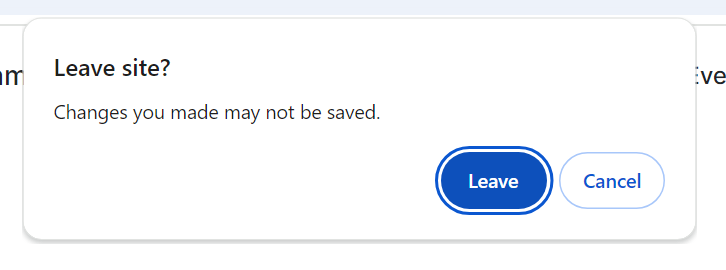For a solution that works in 98% of cases, follow these steps:
- Start by ensuring your photo is in JPG/JPEG format. If it isn’t, use your editing tool to export it as one.
- Don’t worry about the photo size; we’ll take care of that for you.
- Visit our upload page at FlagpolePhotographers.com/upload.
- Select the event you’re submitting your photo for.
- Drag and drop your photo into the appropriate category, enter a title, and click Upload.
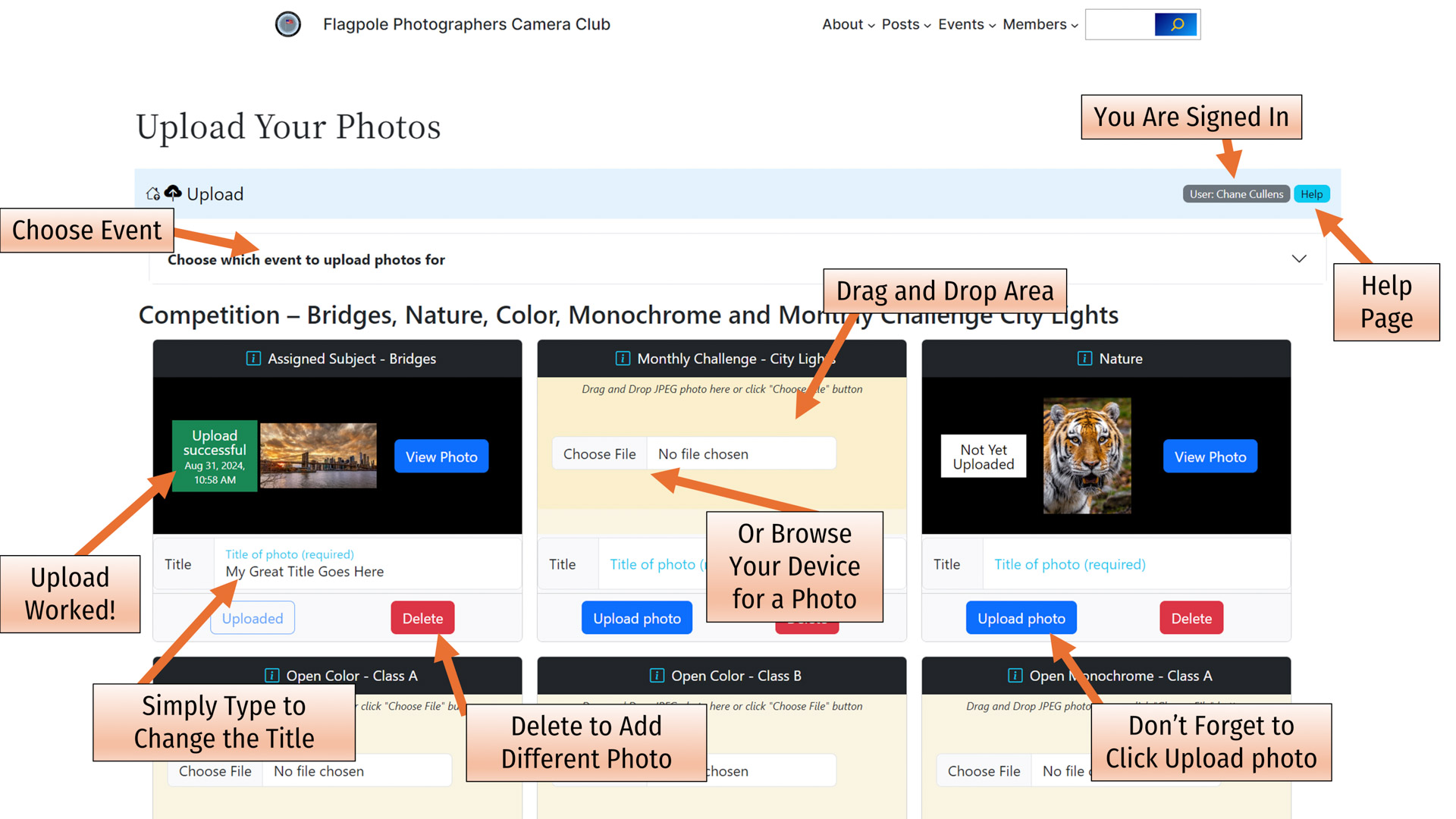
Why does this method work so well?
Why a JPG/JPEG file?
JPG/JPEG files are a smart choice because they’re widely supported by editing software and web browsers. This means you can capture and edit your photos however you like, while ensuring that everyone can view them in a common format.
Worried about your photo’s resolution?
Our upload process will handle that for you. If your photo’s resolution is too small, you’ll receive a warning suggesting you upload a larger version. Conversely, if your photo exceeds the competition’s resolution requirements, it will automatically be resized to fit.
And what about the aspect ratio?
You have control over the aspect ratio of your photo. The upload process won’t change it, so feel free to choose the ratio that best suits your subject.
Quality matters for color and details.
When saving or exporting your photo as a JPG/JPEG, look for the “quality” setting. Always opt for a very high quality level, like 9 on a 1 to 10 scale. This ensures your photo looks its best.
The Other 2% Details
Before You Upload Info
Resolution
In the competition, photos are showcased at a standard size of 1920 pixels in width and 1080 pixels in height, matching HDTV resolution. When you upload photos, they are automatically resized to fit this standard.
Maximum: There’s no strict upper limit, but there’s no advantage to uploading photos larger than 1920 pixels in width or 1080 pixels in height.
Minimum: To ensure judges can see your work clearly, avoid uploading photos with a width or height smaller than 1920 pixels or 1080 pixels, respectively.
Pixels Rule: We focus solely on pixel dimensions, disregarding DPI or inches.
Aspect Ratio
When you upload a photo, we keep its original aspect ratio intact, even if the photo is large and needs to be scaled down to fit within a 1920×1080 rectangle.
Limits: There are no restrictions on aspect ratio; it’s entirely up to the photographer’s choice, not the upload process.
Type
Format: We accept only JPG/JPEG files. Most editing tools offer “Save As…” or “Export…” options to convert your files to JPG.
Color Space: Always opt for the sRGB color space to preserve the photo’s true colors.
Quality Matters: When saving as JPG, choose the very high quality settings available to maintain your photo’s fidelity.
Filename Freedom: Feel free to use any filename when saving your photo since our upload process automatically links it to your name and chosen category.
When You Upload Info
Adding a Photo
To add a photo, simply follow these steps:
Drag and Drop: Drag your desired photo near the “Choose Photo” button.
Browse: Alternatively, you can click “Choose Photo” to browse for a file on your device.
Photo Type: Make sure your photo matches the specifications mentioned earlier regarding its size and file type.
Thumbnail: You’ll see a small preview of the photo you intend to upload.
Delete: If needed, you can remove a photo from the upload page. Rest assured, this action won’t affect the file on your device.
Give Your Entry a Title for the Audience
Format Freedom: Write your title on the line. Feel free to use special characters like quotes, ampersands, periods, and mix uppercase and lowercase letters. We’ll preserve it as you enter it.
Edit Later: Don’t stress if you want to make changes to your title later. There’s no need to upload your entry again. Details below.
Character Limit: Aim to keep your titles concise, ideally under 100 characters.
Uploading Your Photo
To submit your photo, you must click on the “Upload” button.
Confirmation: Once you’ve uploaded, look for a big green checkmark along with the message “Upload successful…” as your acknowledgment. If you don’t see this, your photo hasn’t been submitted.
Viewing and Managing Your Entry
View Photo: To see the full-size photo the judges will assess, click the “View Photo” button.
Rotation: If the photo’s rotation isn’t correct, adjust it on your device and then upload it again.
Delete Option: To remove your photo from the competition, click the “Delete” button.